Join the dark sideBe the first to know about new products, special releases, and much more.
7,449 people enjoy it!Subscribe to the RSS Feed.
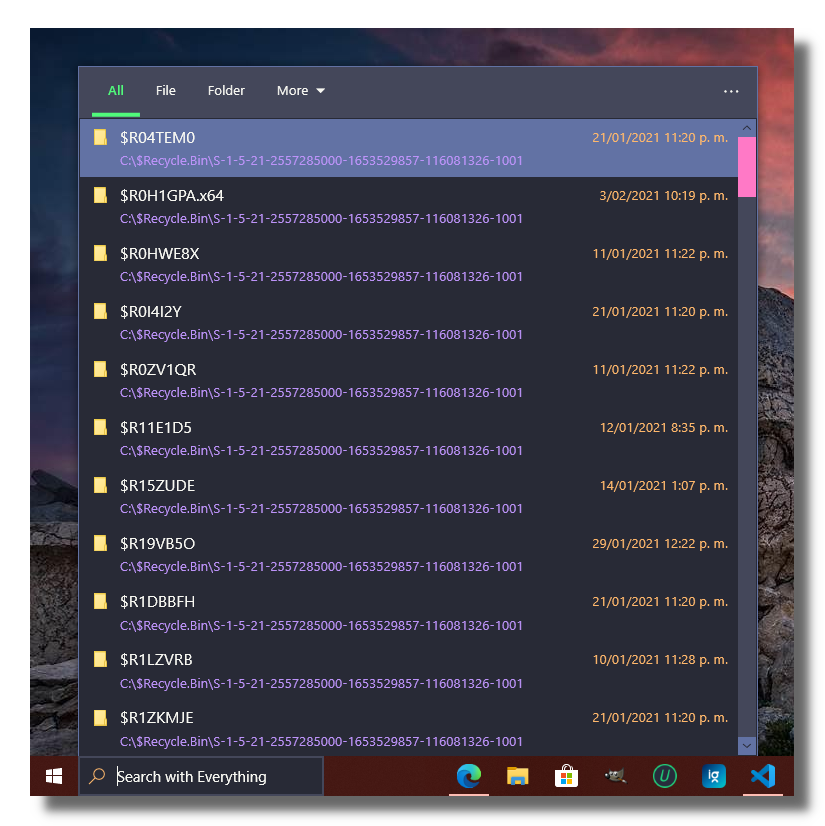
If you are a git user, you can install the theme and keep up to date by cloning the repo:
git clone https://github.com/dracula/everythingtoolbar.git
For both Windows 10 and 11
For Windows 10:
Dracula.xaml to Themes folder, located at C:\Users\UserName\AppData\Local\EverythingToolbar\Themes or inside the Themes folder if you use the portable version.For Windows 11:
Dark.xml to Win11 folder, located at C:\Program Files (x86)\EverythingToolbar\Themes\Win11For Windows 10:
For Windows 11:
The theme is already activated. Just open EverythingToolbar by pressing its Hot Key which defaults to <kbd>Win</kbd>+<kbd>Alt</kbd>+<kbd>S</kbd>.